Import & Export
Import and Export Data
The following commands allow you to import and export data from and to a CSV file.
It is entirely possible to import specific dice for the command /macro, but you need to fill in the dice column as follows:
- [dice]: [value]
For example:
'- Athletics: 1d20+Strength
- Stealth: 1d20+Dexterity
- Excel does not handle cells starting with
-well and may interpret them as formulas. If this happens, you need to add'before the-. - Excel may have issues reading and exporting text with accents. It is recommended to save the file in UTF-8-BOM format, using tools like Notepad++ or VSCode.
- Player
ids may be recognized as numbers and altered. It is advised to save them as text by adding'before theid, like'123456789012345678.
It is highly recommended to disable Excel's automatic conversions:
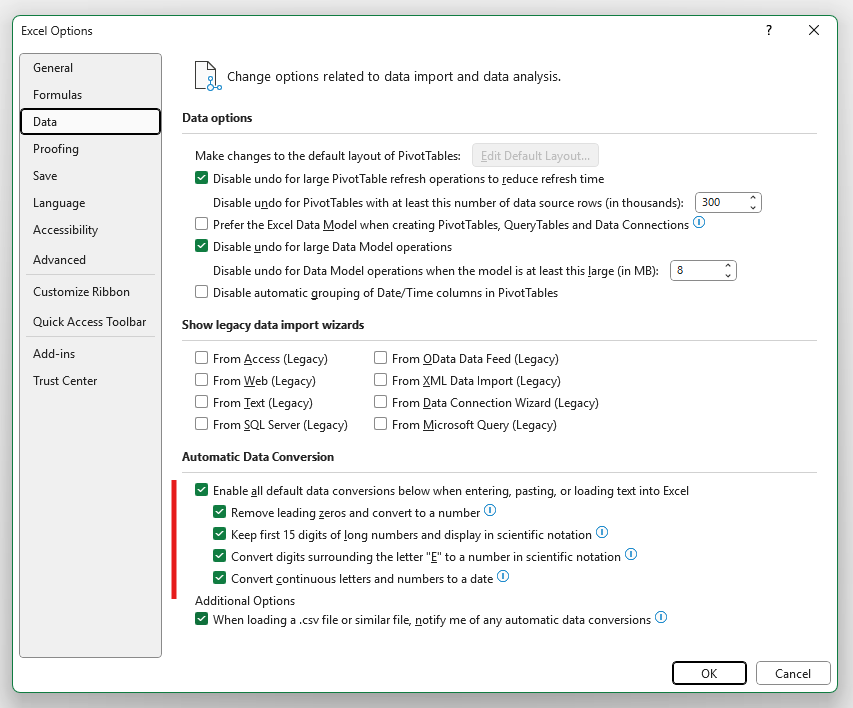
And to disable the error checking rule "Numbers formatted as text or preceded by an apostrophe" in the error checking options (Formulas > Error Checking Rules):
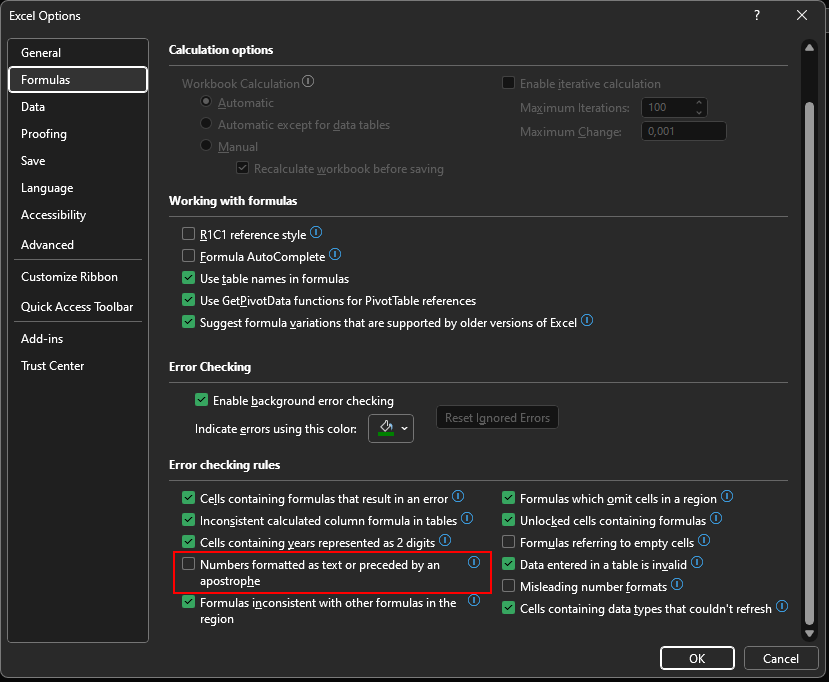

Import
/import [csv] (delete)
csv: The CSV file to import. It must be in UTF-8-BOM format.delete: If a character already exists, this option allows you to delete the old character message before importing. If this option is omitted, the data will be overwritten without deleting the old message.
The /import command allows you to import data from a CSV file. You can download the template using the /csv command and fill it with the characters and statistics you wish to import.
- Imported data will overwrite existing data, but won't delete characters that are not in the CSV file.
- The minimum, maximum, and total points are not verified (to allow the import of characters who have gained experience or differ from others, such as monsters).
- Combinations should not be entered as is but should be directly calculated. For example, if the HP column is a combination of
ConstitutionandEndurance, you must enter the result of these columns directly. There is no issue using formulas in a CSV, as the file export will only include the result!
The following columns are necessary for the import:
user: The Discord ID of the player or their username (without the@).charName: Depending on your template, this might be required. It is the character's name.isPrivate:trueorfalseto specify if the sheet is private or not. If your template does not use private sheets, you can leave this column empty.- The following columns must be the statistics of your template.
These columns are optional:
avatar: The link to the character's avatar. If you don't use an avatar, you can leave this column empty. The avatar used in the display will be the player's.channel: Allows you to set a channel (also supporting thread and forum1) to send the sheet to, rather than using the default channels set when registering the template.dice: Specific dice for the/macrocommand. If you don't use this command, you can leave this column empty (or delete it).
Export Data
/export (private_sheet_only)
private_sheet_only:- If
false, it will include only characters whose sheets are public. - If
true, it will include only characters whose sheets are private. - If omitted, it will include all characters, regardless of the sheet status.
- If
This command allows you to export the list of characters and statistics into a CSV file.
The exported CSV file uses a semicolon as the separator.