Editing and deleting data
Once the user is validated, their character sheet will be automatically published in a thread or in the chosen channel. All character sheets will follow this format:
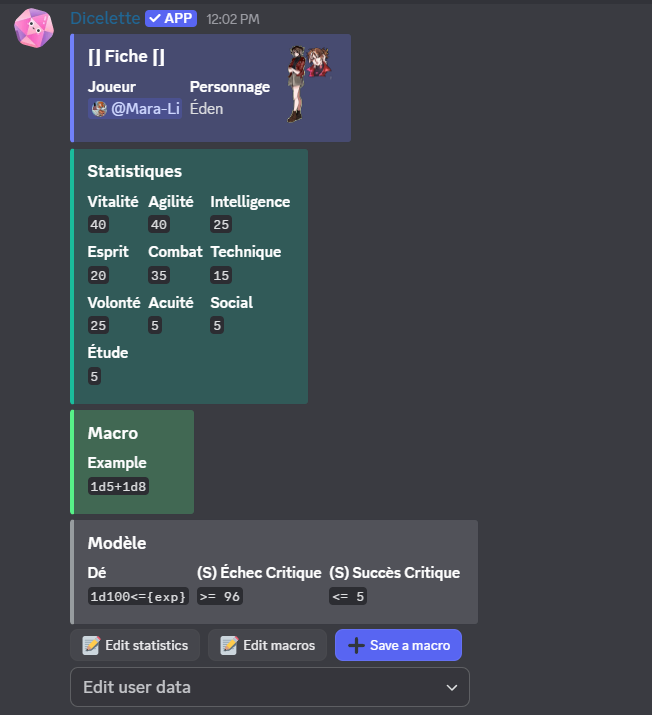
Only the template and the user will always be present, unless no die type and no critical success/failure have been recorded in the template.
If all information is saved, you will have access to three buttons:
- Edit user data : avatar (embed thumbnail), character name or move to another user,
- Edit Statistics
- Edit Macro (which allows saving multiple new dice, but shh...)
- Add a New Die.
If self-registration is enabled with moderator approval, all proposed changes to a character must be approved by a moderator before being applied. A message containing the proposed changes will be sent to the same channel as the sheet; if a moderator approves the message, the changes are applied, otherwise they are rejected (and the user will be notified).
The self-registration setting alone does not prevent editing of entries. To completely prevent users from editing their entries, place the sheet in a channel that is only accessible to moderators.